Solids Editing.. Copy Face and Color Faces
![]() Copy Faces copies selected faces as regions or bodies.
Copy Faces copies selected faces as regions or bodies.
![]() Color Faces change the color of a face on a
3D solid object.
Color Faces change the color of a face on a
3D solid object.
Click on the Front View from the View Toolbar
Create a pentagon using the polygon command as shown in Figure 1
Invoke a POLYGON (Draw menu > Polygon)
Command: _polygon
Enter number of sides <4>: 5
Specify center of polygon or [Edge]: Pick a point
Enter an option [Inscribed in circle/Circumscribed about circle] <I>:
I (inscribed)
Specify radius of circle: 4
Click on the SE Isometric view from the View Toolbar
Create a 3D pentagon with height of 3 units the taper angle of 20 °as
shown in Figure 2
Invoke an EXTRUDE (Draw menu > Solids > Extrude)
Command: _extrude
Current wire frame density: ISOLINES=4
Select objects: Select the pentagon
Select objects: Enter
Specify height of extrusion or [Path]: 3
Specify angle of taper for extrusion <0>: 20
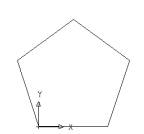 Figure 1 |
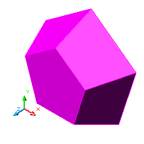 Figure 2 |
COPY the pentagon face using COPY FACE comand as shown in
Figure 3
Invoke Copy Faces (Modify menu > Solids Editing > Copy Faces).
Command: _solidedit
Solids editing automatic checking: SOLIDCHECK=1
Enter a solids editing option [Face/Edge/Body/Undo/eXit] <eXit>:
_face
Enter a face editing option
[Extrude/Move/Rotate/Offset/Taper/Delete/Copy/coLor/Undo/eXit] <eXit>:
_copy
Select faces or [Undo/Remove]: Select the top pentagon face
Select faces or [Undo/Remove/ALL]: Enter
Specify a base point or displacement: Select the endpoint
Specify a second point of displacement: Move the object to the left
COPY the top face using COPY FACE comand
as shown in Figure 4
Invoke Copy Faces (Modify menu > Solids Editing > Copy Faces).
Command: _solidedit
Solids editing automatic checking: SOLIDCHECK=1
Enter a solids editing option [Face/Edge/Body/Undo/eXit] <eXit>:
_face
Enter a face editing option
[Extrude/Move/Rotate/Offset/Taper/Delete/Copy/coLor/Undo/eXit] <eXit>:
_copy
Select faces or [Undo/Remove]: Select the top face
Select faces or [Undo/Remove/ALL]: Enter
Specify a base point or displacement: Select the endpoint
Specify a second point of displacement: Move the object to the right
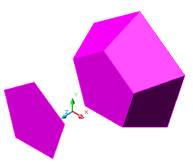 Figure 3 |
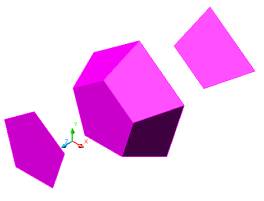 Figure 4 |
COLOR the 3D pentagon face to green using COLOR
FACE comand as shown in Figure 5
Invoke Color Faces (Modify menu > Solids Editing > Color Faces).
Command: _solidedit
Solids editing automatic checking: SOLIDCHECK=1
Enter a solids editing option [Face/Edge/Body/Undo/eXit] <eXit>:
_face
Enter a face editing option: _color
Select faces or [Undo/Remove]: Select the top magenta pentagon face
Select faces or [Undo/Remove/ALL]: Enter
Color palette dialogue box will appear.
Select the green color and click OK
The color of the face will be change.
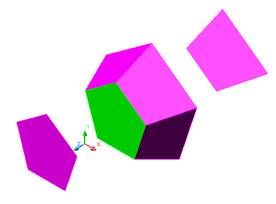
Figure 5
REVOLVE the 2D pentagon face 360 about the Y Axis
as shown in Figure 6 -7
Invoke REVOLVE( (Draw menu > Solids > Revolve)
Command: _revolve
Current wire frame density: ISOLINES=4
Select objects: Select the magenta pentagon
Select objects: Enter
Specify start point for axis of revolution or define axis by [Object/X
(axis)/Y (axis)]: Y (Y Axis)
Specify angle of revolution <360>: 360
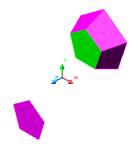 Figure 6 |
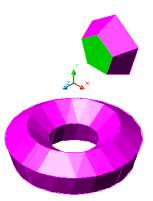 Figure 7 |